The Minimillr uses an Arduino controller that requires a USB to Serial driver to send and receive commands from your PC. In most cases Windows will install the driver.
The driver is available to download here as a ZIP file, and here as an EXE file. Run setup.exe once downloaded/extracted.
Easel users need to install the Easel Driver as well as the USB>Serial Driver.
Make sure that no other program is locking the serial port, such as the Arduino IDE or 3D printing software such as Cura.
How do I know if the driver installed and working?
In Windows You can check the status of the a USB device in Device Manager. Click the Windows key and type Device Manager and click to run.
A successful driver install will look like the screen below.
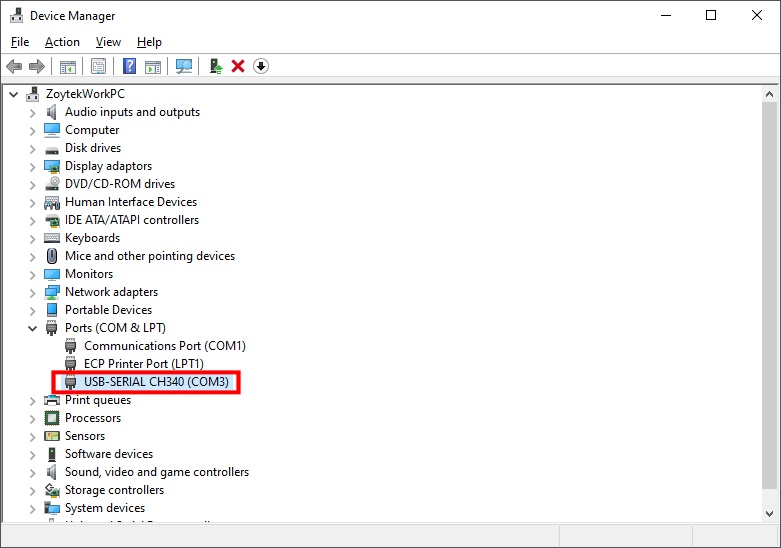
Here, the USB-SERIAL CH340 driver has installed, and allocated COM port 3 to the Minimillr. Make a note of the COM port allocated, as you need to enter this in the software used to control the machine (Candle, Easel etc.)
Note that if you unplug the USB cable and re-plug in different USB socket, the driver will allocate a different port number.
Driver Problems
If the PC can’t install the drivers for whatever reason the Minimillr will usually appear under the USB section, as “USB 2.0-Serial” with a yellow exclamation mark. There are a few possible reasons why this is happening and you should work through the possible solutions in the following order.
Enable Windows Update
Make sure that Windows Update is enabled so any Motherboard or USB drivers can be downloaded automatically. Make sure to reboot the machine after installation so any changes can take affect.
Install Motherboard Chipset Serial Drivers
Problems can occur when a PC or laptop’s motherboard drivers are not fully installed. The driver required is typically called ‘Intel Serial IO Driver’ or similar depending on your motherboard chipset. This allows serial communication over USB. The driver CD that came with your machine will usually have all the motherboard drivers or alternatively visit the manufacturer or motherboard website and download Serial IO driver for the motherboard.
A screenshot below shows the HP’s motherboard driver downloads with the correct driver highlighted in red. Visit your PC vendor’s support page to find the correct drivers for your machine of motherboard. The correct driver can depend on the release date of your machine and your version of Windows.
Make sure to reboot the machine so any driver installations can take effect.
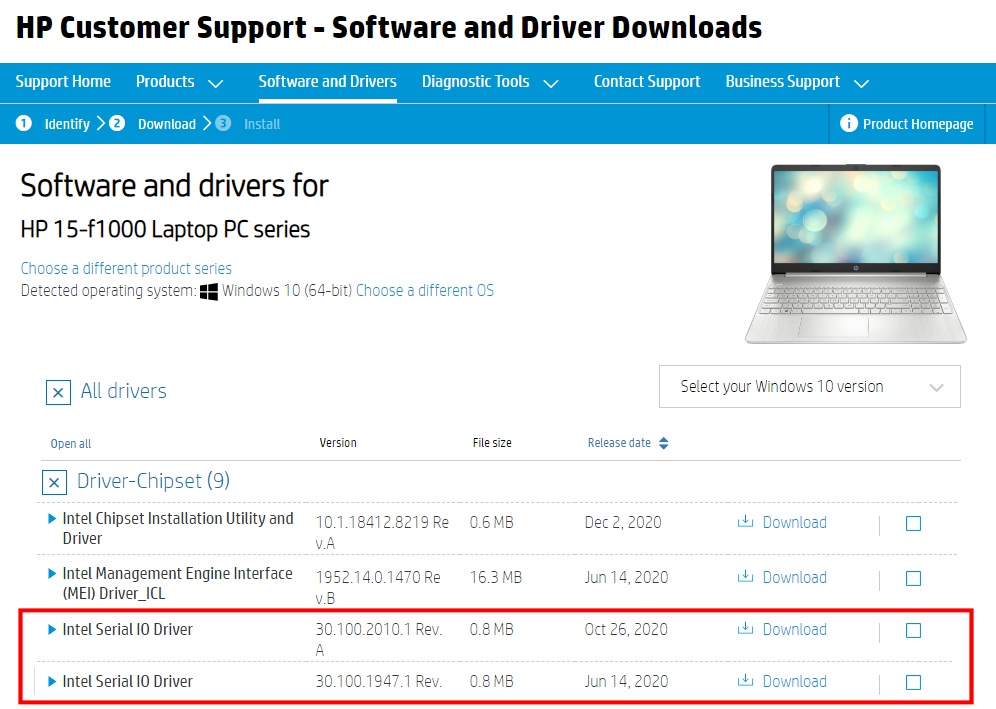
Manually Installing the CH340 Driver
WCH have a CH340 driver you can download here. The site is in Chinese, but Google Translate does a fair job of making it readable
The same CH340 USB Serial drivers are also available to download here as a ZIP file, and here as an EXE file.
Run the CH341SER.EXE file or extract the zip to a folder and run the SETUP.EXE file to install. You can also extract the zipped files to a folder and manually install the driver.
To manually install the driver go to Device Manager, right click on USB-2.0 and click update driver.
Select ‘Browse my computer for drivers’, and locate the folder where you extracted the files. Follow the process and drivers should install. Try rebooting the machine as well to allow changes to take effect.
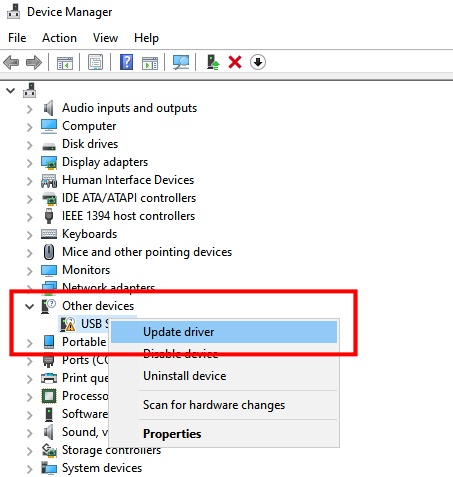
Once the driver are installed you should see USB-SERIAL CH340 under the ports section in Device Manager.
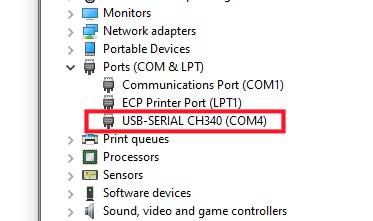
Make a note of the COM port. Right clicking will tell you the Properties, that should be as below:
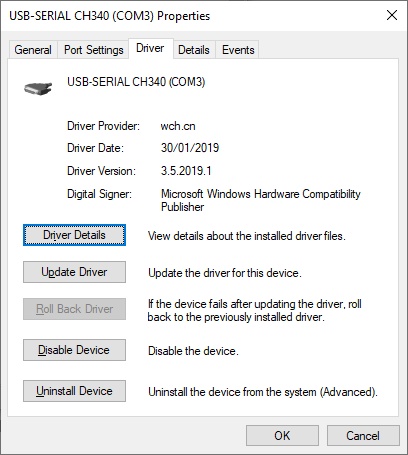
If you are still having problems connecting, please email admin@minimillr.com and we will try to help.




